By: Team F12-B3 Since: Jan 2018 Licence: MIT
- 1. Introduction
- 2. Quick Start
- 3. Features
- 3.1. Viewing help :
help - 3.2. Logging in :
login[Since v1.5] - 3.3. Adding a person:
add - 3.4. Listing all persons :
list - 3.5. Editing a person :
edit - 3.6. Locating persons by name:
find - 3.7. Locating persons by tag:
findtag[Since v1.2] - 3.8. Deleting a person :
delete - 3.9. Adding social media platforms to a person :
addplatform[Since v1.3] - 3.10. Removing stored platforms of a person :
removeplatform[Since v1.4] - 3.11. Sorting all persons :
sort[Since v1.2] - 3.12. Search for profile :
search[Since v1.5] - 3.13. Selecting a person :
select - 3.14. Listing entered commands :
history - 3.15. Undoing previous command :
undo - 3.16. Redoing the previously undone command :
redo - 3.17. Clearing all entries :
clear - 3.18. Exiting the program :
exit - 3.19. Saving the data
- 3.20. Encrypting data files :
encrypt[Coming in v2.0] - 3.21. Make a post :
post[Coming in v2.0] - 3.22. Logout from all the linked platform :
logoutall[Coming in v2.0]
- 3.1. Viewing help :
- 4. FAQ
- 5. Command Summary
1. Introduction
Media Socializer (MeSo) is for those who prefer to use a desktop app for managing contacts. More importantly, MeSo is optimized for those who prefer to work with a Command Line Interface (CLI) while still having the benefits of a Graphical User Interface (GUI). If you can type fast, MeSo can get your contact management tasks done faster than traditional GUI apps. Interested? Jump to the Section 2, “Quick Start” to get started. Enjoy!
2. Quick Start
-
Ensure you have Java version
1.8.0_60or later installed in your Computer.Having any Java 8 version is not enough.
This app will not work with earlier versions of Java 8. -
Download the latest
addressbook.jarhere. -
Copy the file to the folder you want to use as the home folder for your Address Book.
-
Double-click the file to start the app. The GUI should appear in a few seconds.
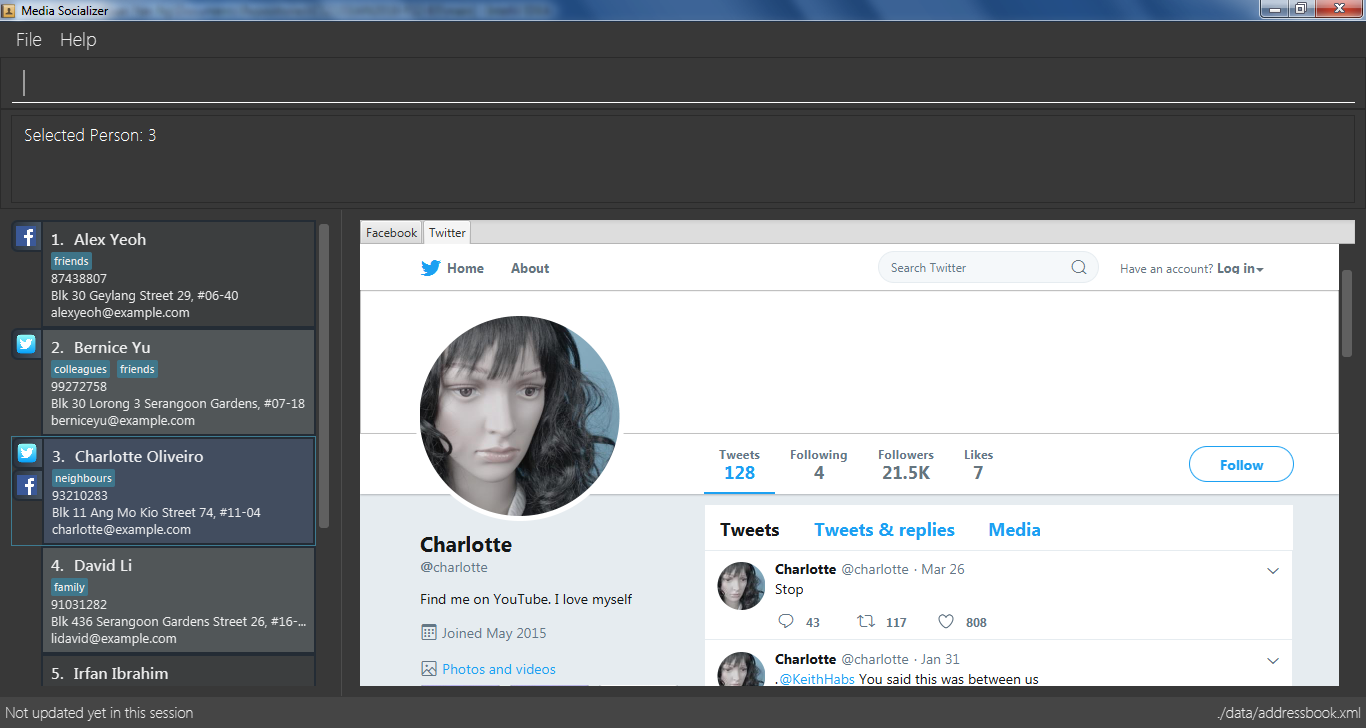
-
Type the command in the command box and press Enter to execute it.
e.g. typinghelpand pressing Enter will open the help window. -
Some example commands you can try:
-
list: lists all contacts -
addn/John Doe p/98765432 e/johnd@example.com a/John street, block 123, #01-01: adds a contact namedJohn Doeto the Media Socializer. -
delete3: deletes the 3rd contact shown in the current list -
exit: exits the app
-
-
Refer to Section 3, “Features” for details of each command.
3. Features
Command Format
-
Words in
UPPER_CASEare the parameters to be supplied by the user e.g. inadd n/NAME,NAMEis a parameter which can be used asadd n/John Doe. -
Items in square brackets are optional e.g
n/NAME [t/TAG]can be used asn/John Doe t/friendor asn/John Doe. -
Items with
… after them can be used multiple times including zero times e.g.[t/TAG]…can be used ast/friend,t/friend t/familyetc. -
Parameters can be in any order e.g. if the command specifies
n/NAME p/PHONE_NUMBER,p/PHONE_NUMBER n/NAMEis also acceptable.
3.1. Viewing help : help
Format: help
3.2. Logging in : login [Since v1.5]
Logs into a social media platform using the user’s account information.
Format: login SOCIALMEDIA
Examples:
-
login facebook
Open the login window to facebook where the user can input his account and password.
3.3. Adding a person: add
Adds a person to the address book.
Format: add n/NAME p/PHONE_NUMBER e/EMAIL a/ADDRESS [t/TAG]…
| A person can have any number of tags (including 0) |
Examples:
-
add n/John Doe p/98765432 e/johnd@example.com a/John street, block 123, #01-01 -
add n/Betsy Crowe t/friend e/betsycrowe@example.com a/Newgate Prison p/1234567 t/criminal
3.4. Listing all persons : list
Shows a list of all persons in the address book.
Format: list
3.5. Editing a person : edit
Edits an existing person in the address book.
Format: edit INDEX [n/NAME] [p/PHONE] [e/EMAIL] [a/ADDRESS] [t/TAG]…
Examples:
-
edit 1 p/91234567 e/johndoe@example.com
Edits the phone number and email address of the 1st person to be91234567andjohndoe@example.comrespectively. -
edit 2 n/Betsy Crower t/
Edits the name of the 2nd person to beBetsy Crowerand clears all existing tags.
3.6. Locating persons by name: find
Finds persons whose names contain any of the given keywords.
Format: find KEYWORD [MORE_KEYWORDS]
Examples:
-
find John
ReturnsjohnandJohn Doe -
find Betsy Tim John
Returns any person having namesBetsy,Tim, orJohn
3.7. Locating persons by tag: findtag [Since v1.2]
Finds persons whose tags contain any of the given keywords.
Format: findtag KEYWORD [MORE_KEYWORDS]
Examples:
-
findtag friends
Returns any person having tagsfriends -
find friends classmate neighbour
Returns any person having tagsfriends,classmate, orneighbour
3.8. Deleting a person : delete
Deletes the specified person from the address book.
Format: delete INDEX
Examples:
-
list
delete 2
Deletes the 2nd person in the address book. -
find Betsy
delete 1
Deletes the 1st person in the results of thefindcommand.
3.9. Adding social media platforms to a person : addplatform [Since v1.3]
Adds social media platforms to an existing person in the address book by providing the associated profile links.
Format: addplatform INDEX [l/LINK]…
|
| It is not guaranteed that the link provided leads to an available page. Links are accepted so long as they match any of the patterns as defined above. This feature will be improved to test for broken/removed pages in future releases. |
Examples:
-
addplatform 1 l/www.facebook.com/johndoe
Adds the Facebook platform with the linkwww.facebook.com/johndoeto the 1st person. -
addplatform 2 l/
Clears all existing social media platforms of the 2nd person.
3.10. Removing stored platforms of a person : removeplatform [Since v1.4]
Removes the specified social media platforms of the stated person.
Format: removeplatform INDEX [smp/PLATFORM]…
Examples:
-
removeplatform 1
Removes all social media platforms tied to the 1st person. -
removeplatform 2 smp/twitter
Removes the Twitter platform from the 2nd person.
3.11. Sorting all persons : sort [Since v1.2]
Sorts all persons in the address book alphabetically and then displays the current list in sorted order.
Format: sort
3.12. Search for profile : search [Since v1.5]
Search for the specified profiles on available social media platform within the application.
Format: search [PLATFORM,] KEYWORD
Examples:
-
search johnSearch with keyword "john" on all the social media linked with the application and display the search result in the browser window under the respective tabs. -
search fb, tom
Search with keyword "tom" on Facebook and display the search result in the browser window under the Facebook tab. -
search twitter, tom
Search with keyword "tom" on Twitter and display the search result in the browser window under the Twitter tab.
3.13. Selecting a person : select
Selects the person identified by the index number used in the last person listing.
Format: select INDEX
Examples:
-
list
select 2
Selects the 2nd person in the address book. -
find Betsy
select 1
Selects the 1st person in the results of thefindcommand.
3.14. Listing entered commands : history
Lists all the commands that you have entered in reverse chronological order.
Format: history
|
Pressing the ↑ and ↓ arrows will display the previous and next input respectively in the command box. |
3.15. Undoing previous command : undo
Restores the address book to the state before the previous undoable command was executed.
Format: undo
|
Undoable commands: those commands that modify the address book’s content ( |
Examples:
-
delete 1
list
undo(reverses thedelete 1command) -
select 1
list
undo
Theundocommand fails as there are no undoable commands executed previously. -
delete 1
clear
undo(reverses theclearcommand)
undo(reverses thedelete 1command)
3.16. Redoing the previously undone command : redo
Reverses the most recent undo command.
Format: redo
Examples:
-
delete 1
undo(reverses thedelete 1command)
redo(reapplies thedelete 1command) -
delete 1
redo
Theredocommand fails as there are noundocommands executed previously. -
delete 1
clear
undo(reverses theclearcommand)
undo(reverses thedelete 1command)
redo(reapplies thedelete 1command)
redo(reapplies theclearcommand)
3.17. Clearing all entries : clear
Clears all entries from the address book.
Format: clear
3.18. Exiting the program : exit
Exits the program.
Format: exit
3.19. Saving the data
Address book data are saved in the hard disk automatically after any command that changes the data.
There is no need to save manually.
3.20. Encrypting data files : encrypt [Coming in v2.0]
Encrypt the specified person from the address book so that password will be required to view the information of the specified person.
Format: encrypt INDEX
Examples:
-
list
encrypt 3
Encrypts the 3rd person in the address book. -
find Betsy
encrypt 1
Encrypts the 1st person in the results of thefindcommand.
3.21. Make a post : post [Coming in v2.0]
Publish a post on the specified social media.
Format: post SOCIALMEDIA/MESSAGE
Examples:
-
post facebook/Sample post.
3.22. Logout from all the linked platform : logoutall [Coming in v2.0]
Logout from all the social media platform that the user has logged in.
Format: logoutall
Examples:
-
list
removeplatform 3 facebook
Search with keyword "John" on facebook and display the search result in the browser window under the respective tabs.
4. FAQ
Q: How do I transfer my data to another Computer?
A: Install the app in the other computer and overwrite the empty data file it creates with the file that contains the data of your previous Address Book folder.
5. Command Summary
-
Login :
login facebook -
Add :
add n/NAME p/PHONE_NUMBER e/EMAIL a/ADDRESS [t/TAG]…
e.g.add n/James Ho p/22224444 e/jamesho@example.com a/123, Clementi Rd, 1234665 t/friend t/colleague -
Clear :
clear -
Delete :
delete INDEX
e.g.delete 3 -
Edit :
edit INDEX [n/NAME] [p/PHONE_NUMBER] [e/EMAIL] [a/ADDRESS] [t/TAG]…
e.g.edit 2 n/James Lee e/jameslee@example.com -
Find :
find KEYWORD [MORE_KEYWORDS]
e.g.find James Jake -
Find with Tag :
findtag KEYWORD [MORE_KEYWORDS]
e.g.findtag friends neighbour -
List :
list -
Sort :
sort -
Help :
help -
Select :
select INDEX
e.g.select 2 -
Add Platform :
addplatform INDEX [l/LINK]…
e.g.addplatform 1 l/www.facebook.com/james.ho -
Remove Platform :
removeplatform INDEX [smp/PLATFORM]…
e.g.removeplatform 1 smp/facebook -
History :
history -
Undo :
undo -
Redo :
redo